Graphics Designing
Graphics Designing Outline
Tools:
- Adobe PhotoShop
- Adobe Illustrator
Importance of Graphic Designing
https://www.youtube.com/watch?v=suh91YIne4U&ab_channel=EmmanuelY.
06 Weeks Course Outline (Adobe PhotoShop)
https://drive.google.com/file/d/1ooRE6LfZYkEXyMSvp5VTbySXbXpDNqQo/view?usp=drive_link
06 Weeks Course Outline (Adobe Illustrator)
https://drive.google.com/file/d/1EP570GQrLK8CvxCUtcciih_3n402YLoO/view?usp=drive_link
Brief Contents (03 Months Course Outline)
Class 1:
- What is Graphic Design?
- Graphic Design Principles of Shapes, Contrast, Visual Weight, White Space, Negative Space, Eye Movement, Focal Point
Adobe Illustrator Training
- Illustrator Documents, Illustrator workspaces & Properties Panel
Class 2:
- Artboards, Illustrator Navigation & zooming
- Illustrator Preferences & Settings
- Illustrator Basic geometric shapes
- Illustrator Selection tools & methods
Class 3:
- Color Theory and How we use Color in Graphic Design?
- Illustrator color panels (Color, swatches, themes, guide)
- Grouping elements in illustrator
- Illustrator Align & distribute panel, Illustrator Guides & Rulers
- Illustrator Stroke Panel
Class 4:
- Illustrator Layers
- Illustrator Pencil tool
- Illustrator Pen Tools
- Illustrator Curvature tool
- Illustrator Pen Tools & curvature tool exercise
Class 5:
- Typography, Fonts, Font Pairing and how we use them in Graphic Design?
- Illustrator Type Tool, and its Properties
- Touch type tool
- Paragraph panel
- Illustrator Fonts (Filtering, Variable, glyphs, stylistic sets, open type panel)
- Type on a path tools in Illustrator
- Text wrap
- Type Envelope distort
- Type Exercise (Typography Composition)
Class 6:
- Gradient Tool
- Illustrator Pathfinder & shape builder tool
- Make Icons
- Poster Making
Class 7:
- Illustrator Brush tool
- Illustrator Puppet warp tool
- Illustrator Rotate Tool
Class 8:
- Illustrator Appearance & Transparency panels
- Illustrator blend tool
- Illustrator Clipping Masks
- Illustrator Opacity Masks
- Typography Clipping Masks
- Illustrator Transform & Liquify tools
Class 9:
- Illustrator Art Brushes
- Illustrator Scatter Brush
- Illustrator Bristle Brush
- Illustrator Calligraphic brush
- Illustrator Pattern brush
- Illustrator Images brushes
Class 10:
- Illustrator Symbols & creating a symbol system
- Patterns in Illustrator
- Illustrator Effects
Class 11:
- Illustrator Mesh Tool
- Illustrator Graphs
Class 12:
- Transform, Scale, Shear Tools
- Exporting Illustrator files & save for web
- Preparing & exporting illustrator file for printing
Class 13:
Adobe Photoshop Training
- Creating Photoshop documents
- Photoshop workspaces
- Navigation in Photoshop
- Cropping images
- Color Modes in Photoshop
Class 14:
- Resolution & enlarging images
- Layers concept & Handling them
- Photoshop's Layers Panel
- Selection concept in Photoshop & basics
- Photoshop selection tools
Class 15:
- Vector shapes essentials & tools
- Saving Artwork in different formats (psd,jpeg,psb,tiff,png)
- Unleash creativity with Blend modes
- Layer styles
- Transformation Modes & Tricks
Class 16:
- Puppet warp in Photoshop
- Perspective warp in Photoshop
- Align & Distribute in Photoshop
- Mastering Precision in Photoshop (guides, grids, rulers, snap)
- Color Panel & Properties
Class 17:
- Brush basics
- Brushes panel & getting cool Photoshop brushes
- Creating brushes & brush settings in Photoshop
- Digital painting Essentials, Mixer brush & Color Replacement brush tools
- Dodge, burn & sponge tools
Class 18:
- Masking Concept & Clipping Mask
- Photoshop Masking & Non-destructive Editing
- Color Range selection
- Soft Edges selection tricks
- Raster smart objects
- Vector smart objects & linked files
- Smart Filters
Class 19:
- Photoshop Adjustment Layers Fundamentals
- Color Adjustment layers
- Tonal & contrast Adjustment layers
- Photoshop filters: Liquify Filter
- Spot healing brushes & Patch tool
- Clone Stamp tools & smudge tool
Class 20:
- Photoshop Content Aware fill
- Creating Mockups in Photoshop using Vanishing point
- Clone stamp in Photoshop Vanishing point
- Type Tool
- Font Selection & filtering
- Character control panel
- Paragraph Control Panel
- Character & Paragraph Styles in Photoshop
- Text warp & typing on a path
- 3D Neon Type effect in Photoshop
Class 21:
- Photoshop Retouching Graphic Design project part1 (Editing (Camera Raw settings))
- Photoshop Retouching Graphic Design Project part2
- Photoshop Retouching Graphic Design project Part3 (eyes)
- Photoshop Retouching Graphic Design Project Part 4 (Professional touches)
- Fix & whiten Teeth in Photoshop (Natural look)
- Repairing & coloring damaged images Project in Photoshop part1
- Repairing & coloring damaged images Project in Photoshop part2
- Creating Animated Gifs & Videos in Photoshop (Optional Topic)
- Preparing our file for printing & creating Photoshop pdf files
- Image Optimization & Save for web
Freelancing Guidelines:
Class 22:
- Introduction to Freelancing & Freelance Platforms
- How to Create your Portfolio on Behance
- Difference between Upwork and Fiverr
- Fiverr Account Creation & Gig Making
- Tips & Tricks on Fiverr
Class 23:
- Introduction to Upwork
- Upwork Account Creation
- Proposal Writing & Bidding Techniques on Upwork
- Mistakes to Avoid on Upwork as beginner
- Tips to win more Jobs on Upwork
Class 24:
- More Topics on Freelancing
Sessions 25 - 32
One Month Guided Project with Trainer’s Support (02 days per week):
Trainer will check the progress of assigned individual Project and guide about further work.
Training and Technical Support
Training by the experts working on latest tools in the industry
Daily tasks will be implemented in the Lab
Assignment of each class will be the extension of the lab task
A guided project is part of the training where the expert will visit as per schedule
Engage the candidates to learn freelancing activities
Appear in the international Certification with additional fee for Examination
Preferred Audience for Professional Track
Anyone with basic understanding of Computer Operations / marketing
Students of management science, economics, Masscom, IT/CS/SE/EE and any other relevant degree programs
Training Duration & Schedule
03 Months (03 sessions / week)
•Technical Content and - 07 weeks
•Free-lancing training - 01 week
•Guided Project Work (with Trainer) - 04 weeks (02 sessions / week)
National / International Certifications
International: Adobe Certification
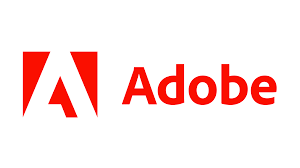
National: Certificate of Training by NUML





